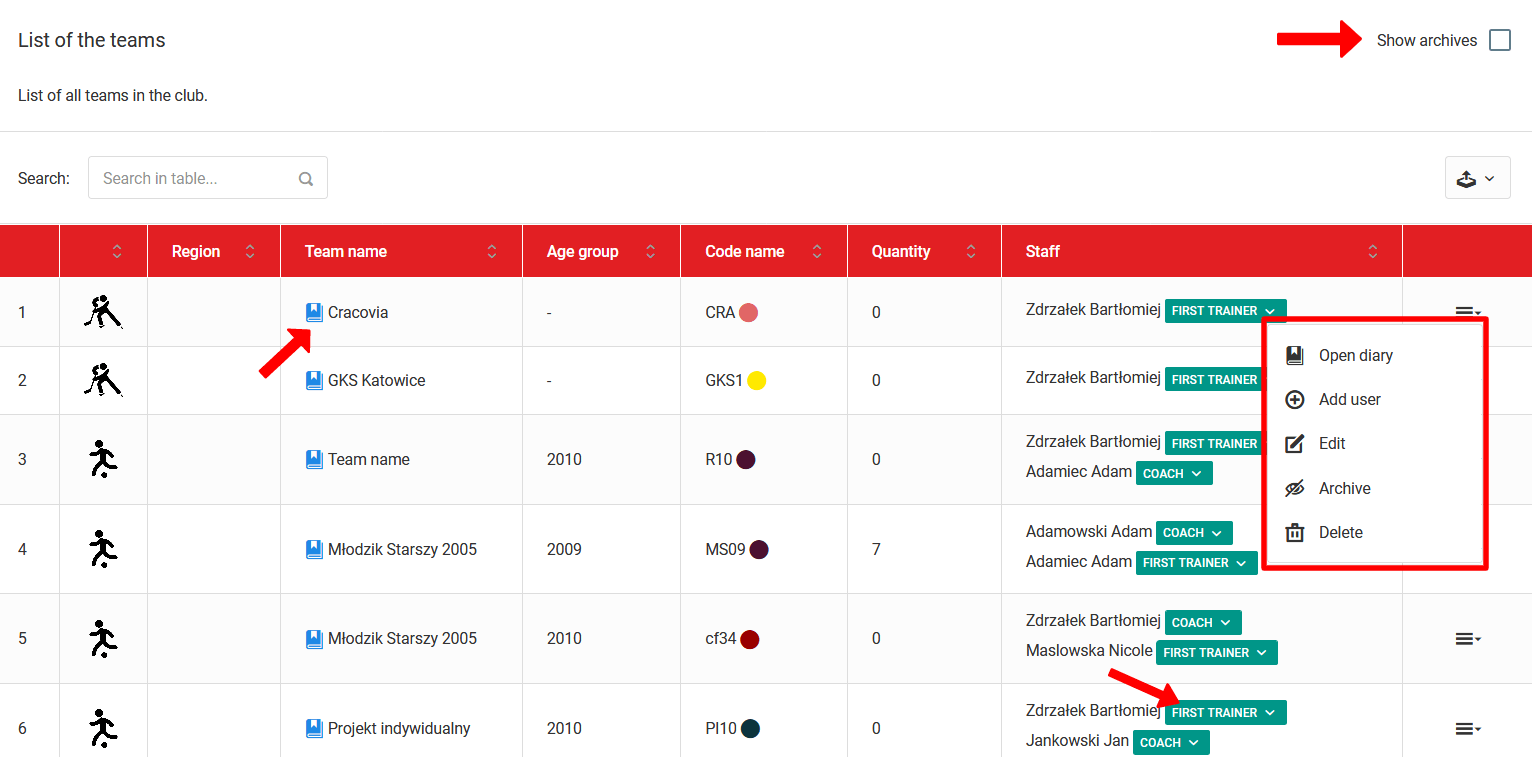Después de llegar a la lista de equipos, verás todos los equipos en tu club. Esta pestaña contiene muchas oportunidades importantes que son cruciales para tu club. La primera posibilidad es la opción de previsualizar el diario de cada equipo. Para hacer esto, haz clic en el icono azul junto al nombre del equipo. Después de hacer clic en el icono, serás redirigido al diario del equipo seleccionado. La segunda opción importante es asignar un entrenador al equipo. Para agregar los permisos para un entrenador a un diario en particular, selecciona la opción del menú (última columna): "agregar usuario". Luego verás una ventana emergente con una lista de miembros del personal y una lista de roles que el miembro del personal puede desempeñar en el equipo. Recuerda, para dar al entrenador acceso completo al diario, asígnale el rol de primer entrenador o entrenador. Otros tipos de roles son de solo lectura. Para editar un rol en el equipo, haz clic en el cuadro verde junto al nombre del miembro del personal y selecciona un nuevo rol de la lista.
Si un equipo ya ha terminado su entrenamiento en tu club (año más antiguo), pero aún deseas mantener sus datos archivados, selecciona "archivar" en el menú. Podrás volver a los datos históricos de este equipo en cualquier momento marcando la casilla "mostrar archivo" en la esquina superior derecha. Para eliminar permanentemente un equipo del sistema, primero debes quitar a todos los entrenadores de él. Luego, selecciona la opción "eliminar" en el menú del equipo. El tema de añadir equipos ya se ha mencionado en capítulos anteriores de esta guía.